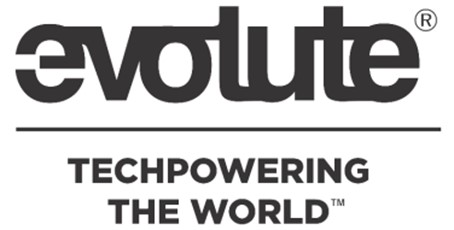
EVT/QMS/EQN/02G
06-Oct-2021
GUIDELINES FOR EQNET portal USAGE
3.1
RECORD OF RELEASE
|
Ver.
Rel. No
|
Release
Date
|
Mod. By
Mod. Dt
|
Rev. By
Rev.
Dt.
|
Appr.
By
Appr.
Dt.
|
Remarks/Revision
Details
|
|
1.0 |
18-Nov-2019 |
SK |
NB |
NB |
Initial Release |
|
16-Nov-19 |
18-Nov-2019 |
18-Nov-2019 |
|||
|
2.0 |
17-May-2021 |
NK |
AS |
AS |
Updated with the release 1.5.4 |
|
17-May-2021 |
18-May-2021 |
18-May-2021 |
|||
|
3.0 |
08-Aug-2021 |
HS |
AS |
AS |
Updated with the release 2.0.0 Modified as per inputs received |
|
08-Aug-2021 |
10-Aug-2021 |
31-Aug-2021 |
|||
|
3.1 |
06-Oct-2021 |
HS |
AS |
AS |
Doc ID format has been modified |
|
06-Oct-2021 |
06-Oct-2021 |
06-Oct-2021 |
TABLE OF CONTENTS
TABLE OF FIGURES
1.0
PURPOSE
The purpose of
this guideline is
to assist the usage of
EQNET: Evolute Quality Network
web portal by all the Departments at
Evolute while accessing Certificates, Procedure, Guidelines and Templates
online.
2.0
SCOPE
This document describes the steps to be followed for using EQNET
web portal.
3.0
RESPONSIBILITY
|
Role
|
Responsibility
|
|
Administrator
(Quality Team) |
Company Management, Upload of documents and to ensure that the latest version of documents is available in the EQNET web portal, user creation and providing access etc. |
|
QMS Manager |
Upload of
documents and to ensure that the latest version of documents is available in
the EQNET
web portal, user creation and providing access etc. |
|
User |
Can download
required
Certificates, Procedure, Guidelines and Templates online from
EQNET web portal and provide feedback on QMS |
4.0
ENTRY
CRITERIA
After receiving Welcome mail from
EQNET with Login Credentials, LOGIN to web portal using URL:
http://eqnet.evolute.in/ and
it’s recommended to reset your password at
first Login.
5.0
GENERAL
5.1 HOME
As soon
as the URL loads the landing page or home page is displayed. Which contains Navigation
bar with features, running banner of Vision 2025, Quality Policy, Quality,
Quality Management System, Terminal Quality Management, Total Quality
Management and Quotes related to Quality.
5.2 LOGIN
Clicking on LOGIN option from the Navigation bar takes to the login page.
Login page is a place
to input credentials such as username and password to Login into the
application
.
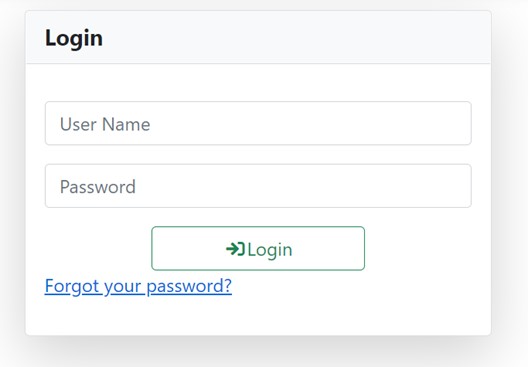
Figure 1 : Login Screen
Enter the
Username and Password and Click on Login button to login to application.
After
Successful Login, the username (Manage Account) and Logout options are
displayed on the navigation bar.
5.3 FORGOT PASSWORD
By clicking on forgot password link in the login screen takes to forgot
password page, which has option to enter email address. If the email address is
a valid address, then the password reset link is shared to that email id,
click on the
URL provided in the email and enter a new password
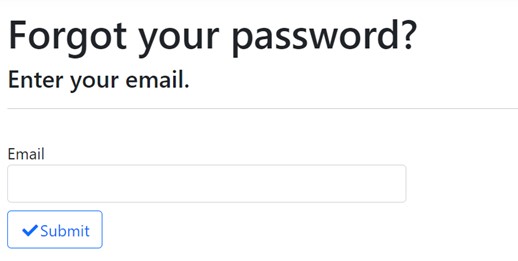
Figure
2
: Forgot Password
5.4 MANAGE ACCOUNT
Manage
Account helps to manage profile and password for the logged in user.
Profile
Management offer option to change username and phone number
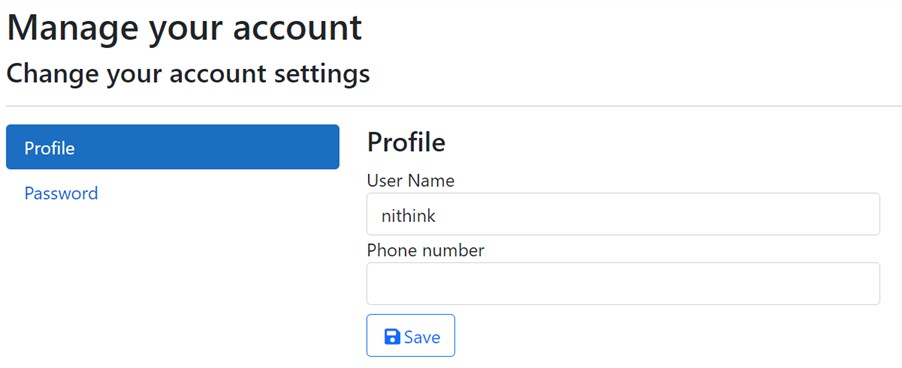
Figure
3
: Manage Account
Password
Management offer option to change the password.
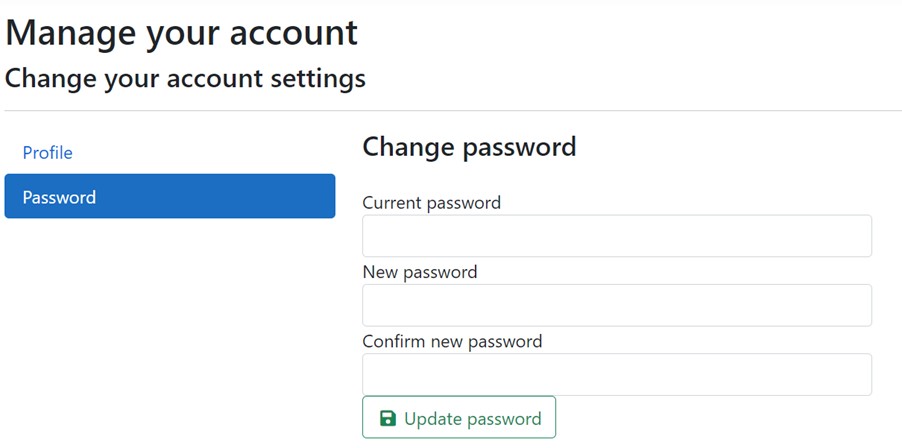
Figure
4
: Change Password
Password Criteria:
Input Password must have 8 to 25 characters
Length at least one lowercase letter, one uppercase letter, one numeric digit,
and one special character.
5.5 DOCUMENTS
Click on DOCUMENTS to DOWNLOAD required
Certificates, Procedures, Guidelines, Templates and Brand Docs.
The .pdf version of the files can be viewed before downloading the files.

Figure
5
: Documents
Click on required folder to
DOWNLOAD
as
shown below.
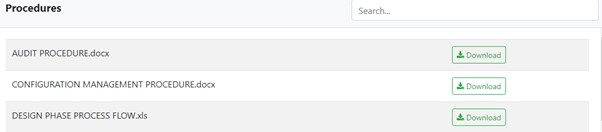
Figure
6
: Downloads
To perform a search in
the portal, type one or more keywords—also known as search terms—then
press Enter on your keyboard. After you run a search, you will see a list
of relevant documents that match your search terms.
For Administrator and QMS Manager Role Users – Upload File option is
available for uploading the documents for specific category of a company. When
a file is uploaded, the Release Date and the Release Version Number of the file
can be provided.
5.6 COMPANY
This
feature is accessible only for Administrator role users only. A company can be
created to group set of users and documents, which could be accessible by only
that group users.
5.7 USERS
This
feature is accessible for
Administrator and QMS
Manager Role Users only. The new users can be created, list of existing users
can be viewed, edited, deleted and details can be viewed.
Administrator can operate on users under any company.
QMS Manager can operate on users only under their company.
5.8 Q-Aware
This section is added
new to watch videos and any general material related to Quality. An
administrator can upload material for any company.
5.9 FEEDBACK
Feedback form for the
users of the portal, if there are queries related to any modules or any
suggestion on the EQNET, user
can fill form and submit by click on ‘Send
feedback’.
Any user who has provided feedback will
received a “Thank You” note from EQNET.
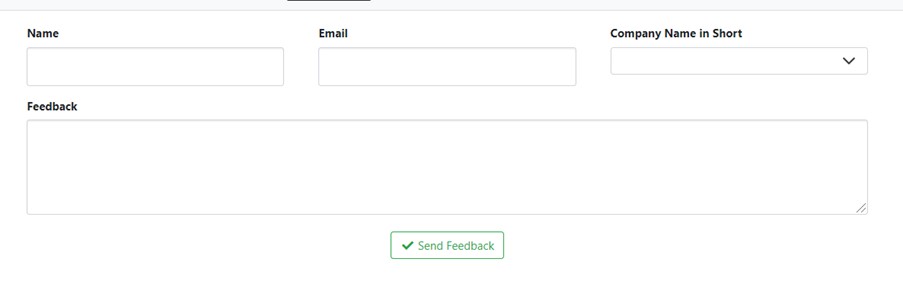
Figure
7
: Feedback
5.10 HELP
Help Page
is for users to find answers to their questions and solutions to their problems
on using the portal.
5.11 ABOUT
About
page consists of two parts about and Release Notes.
About –
Portal information like version and creator.
Release
Notes – will contain the features added in the releases made.
6.0
EXIT
CRITERIA
Logged in User in EQNET, logout manually or logout automatically after
30 minutes of idle time.